How to: Set Up a Virtual Printer for POS, Web Client
The POS, Web client version, does not use the same virtual printer device as the Windows POS client.
For the Web client virtual printer to work for the POS, you must follow these instructions:
- Start the program LSRetail.NAV.Opos.LSVirtualDevicesHost.exe as Administrator.
The program is located in C:\Program Files (x86)\LS Retail\HardwareStation\VirtualStation -
Make sure the LS Hardware Station Service is running. Start the service, if needed.

-
In a web browser, open the LS Hardware Station Management Portal. Start by entering: http://localhost:8088/:
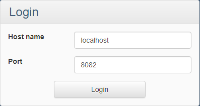
- Click Login.
- Select the Server Config option.
-
Select the Load Virtual Station check box:
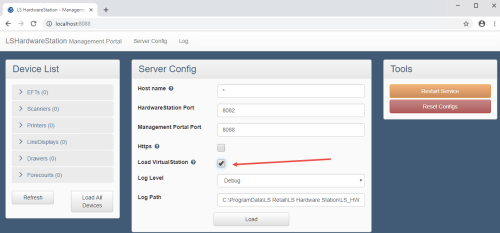
- Click Load.
-
Restart the LS Hardware Station Service in Services, not in the Management Portal.

- For the POS to use this virtual device, make sure that the POS in use has the #HARDWSTAT hardware profile active or an equal setup.
- Start your POS, and your receipt should be printed on the virtual printer.